
Law Firm Bookkeeping & Attorney Accounting
Who Are We?
Running a law firm is demanding. Between managing cases, building client relationships, and growing your practice, keeping up with your finances can feel like a challenge too big to face alone. Fortunately, CPN Legal is here to help.
We specialize in accounting and bookkeeping for attorneys and law offices. Our team can take the burden of accounting off your shoulders, so you can dedicate your time to generating billable hours, serving clients, and scaling your firm. Additionally, we can identify creative growth opportunities to help you boost profitability and secure your financial future.
Founded in 2011 by Peggy and Chris Gruenke, our mission has always been simple: provide proactive financial services that empower legal professionals to focus on what they do best. Today, our team of 20+ skilled accountants, bookkeepers, and KPI experts works with over 300 clients across the country. No matter the client, we deliver insights and strategies essential for operating efficiently, growing purposefully, and reaching new heights.


Financial Services
Designed for Law Firms
We proudly offer a full menu of law firm accounting and bookkeeping services. Whether you are a solo practitioner, boutique office, or large partnership, we can provide support in the areas below.
The CPN Legal Approach
At CPN Legal, we are nationally recognized as premier consultants for lawyers and law firms. We have achieved numerous distinctions, including becoming a Clio Gold Certified Partner and Gusto Gold Partner and earning Intuit QuickBooks ProAdvisor Elite status. Plus, numerous clients have attested to our reliable services and problem-solving abilities, which you can read on our Reviews page.
What does this all mean for you? When you work with us, you can expect unparalleled professionalism and boots-on-the-ground engagement with your systems, processes, and procedures. We will work tirelessly to help you overcome challenges, grow, and remain profitable and accountable.
You can also expect us to provide highly accurate accounting and bookkeeping services tailored to you. We have a wealth of experience scaling businesses and know there is no universal road to success. That is why we will work closely with you to craft a strategy to meet immediate needs and achieve long-term entrepreneurial goals.
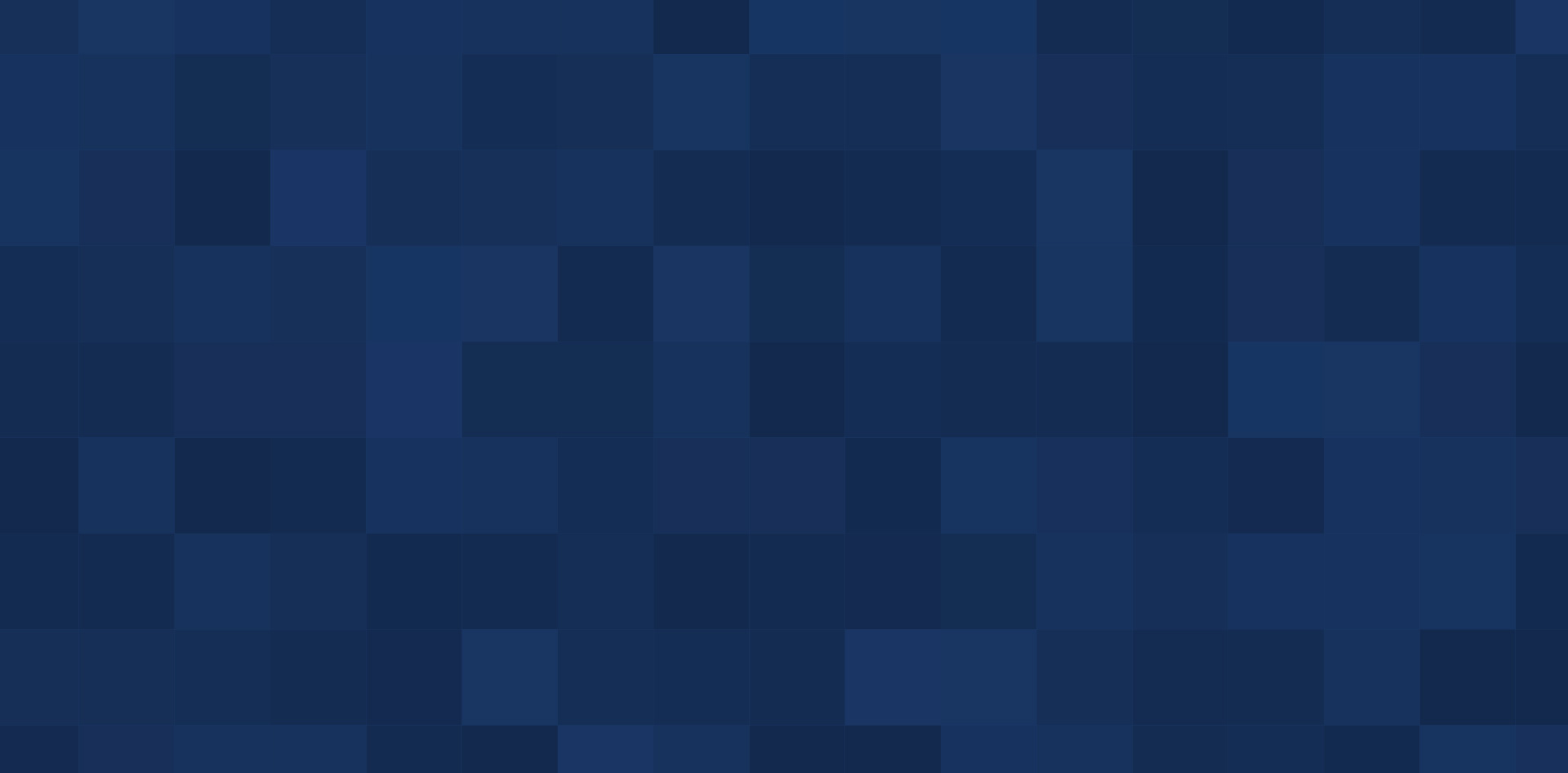
See What Law Firms Say About Us
Our clients rely on us for accurate accounting, clear reporting, and financial strategies that drive success. See how we’ve helped firms like yours.
-
“Knowledgeable and kind team”
“On top of being great professionally and knowing their stuff, they are kind and easy to deal with.”- Kyle S. -
“Outstanding and easy to work with!”
“They are easy to work with, very quick to respond, so smart and helpful, and always a pleasure!”- Annalei B. -
“Incredible and professional service.”
“We have been working with CPN for almost a year now, and the experience has been incredible.”- Trust Tree -
“Extremely Thorough & Reliable”
“The team at CPN Legal has done a superb job for us at Passage Immigration Law.”- Erick W. -
“Really Amazing”
“They're really an extension of the firm and we cannot overstate their value to us.”- J. Barrett S. -
“Provided Great Guidance”
“My law firm's experience with CPN Legal has been wonderful.”- Howard B. -
“Very Helpful & Friendly”
“Without them, it would have been more difficult for us. We are so grateful for their help.”- Sandra H. -
“So Helpful & Knowledgeable”
“They make everything easy!”- Carrie D.

Our Process
Our aim is to help you pivot from making last-minute, rushed decisions to executing a carefully planned strategy that optimizes your firm’s functions. We exercise the same level of care in our own business, following an organized, step-by-step working process.
Below are further details:
- The initial call. During this conversation, we will identify your pain points and ways we can leverage our team’s expertise, skills, and creativity to solve them efficiently.
- White-glove onboarding. We offer the most personalized, transparent, and enjoyable onboarding experience possible. Our team will work alongside you to handle logistics, operation practices, team structure, account access, and contracts. We provide customizable services, so we will adjust everything to your needs.
- Ongoing collaboration. We do not work on autopilot. After implementing our accounting and bookkeeping strategies, our dedicated team and senior leadership will consistently review your practices and facilitate day-to-day contact as necessary.
Trust Your Accounting & Bookkeeping with CPN Legal
When you choose CPN Legal, you can feel confident that your books will be managed by an esteemed team committed to preserving and freeing up your most precious resource: time. Getting started with us is simple. All you must do is reach out and let us know how we can assist you. Then, we will take it from there.
Call (513) 463-1817 or reach out through our online contact form. We look forward to learning about your practice and discussing how our services can take it to the next level.
















.2503050841034.png)


