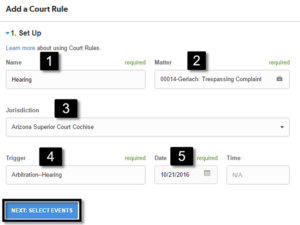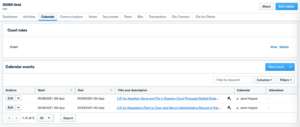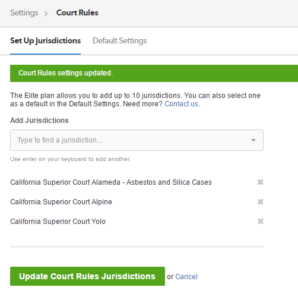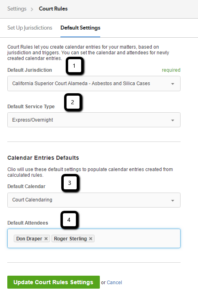Before adding rules to a Matter, you will have to select a list of up to 10 jurisdictions and configure the Court Rules default settings. For instructions on configuring Court Rules settings, click HERE.
Adding and Managing Court Rules on a Matter
You can add a Court Rule from the main Calendar screen, or the Calendar tab of a Matter:
Calendar Tab:
Calendar Subtab of a Matter:
This will open the “Add a Court Rule” screen:
- Name: Enter a name for the rule set.
- Matter: Enter the Matter to apply to rule set to.
- Jurisdiction: The default jurisdiction that you specified in your settings will be selected here but you can change it if required.
- Trigger: Select the appropriate trigger.
- Trigger Date: Select the start date of the trigger.
When all the Set-Up fields are complete, click “Next: Select Events”.
Deselect any events that you do not want to be created as calendar entries and click “Next: Choose Calendar Options”.
Select the calendar and attendees (if they are different from the defaults which you selected when setting up Court Rules) and add any necessary reminders. Reminders will be added to each Court Rule selected, and you can individually edit them once the Court Rules have been added to your Calendar. Then click “Add to Calendar”.
Viewing Court Rules in your Calendar
You can view all of your Court Rules across all Matters from the main “Calendar” tab, or you can view the rules associated with a specific Matter from the “Calendar” sub-tab of that Matter. From either location, you can view saved rules, edit details, add reminders, and add time.
These rules can be edited in the same manner as any calendar event by clicking the “Edit” quick link for the rule that you would like to edit, add a reminder to, or add time to. Similarly, if you need to delete an individual rule, you can click the “Delete” quick link. For instructions on how to delete all events in a rule set, click HERE.
Configuring Court Rules Settings and Jurisdictions
****Note that only account Administrators can add Court Rules jurisdictions. ****
Court Rules is a powerful tool that allows you to track for dates set by the court simply by selecting triggers. These triggers will fall under the jurisdictions you choose within your account.
Contents:
Adding Jurisdictions
Configuring Defaults
Before adding rules to existing Matters, you will have to select your jurisdictions and configure your default settings. You can select up to 10 jurisdictions to use in Clio. You can add jurisdictions and configure defaults from the Clio Settings panel – click on “Court Rules” under the PERSONAL column.
Adding Jurisdictions
On the Court Rules settings page, you will be brought to the Set-Up Jurisdictions page.
To find a jurisdiction, start typing the name of a jurisdiction or court into the “Type to find a jurisdiction” field. Then, select the jurisdiction you want to add from the dynamic dropdown list.
Repeat this process for up to 10 different jurisdictions.
When you are finished adding jurisdictions, you must click the “Update Court Rules Jurisdictions” button to save any changes.
To remove a jurisdiction, click the button beside that jurisdiction in the list.
Configuring Defaults
You can configure your Court Rules defaults by clicking the “Default Settings” tab at the top of the Court Rules settings screen.
- Select a default from the list of jurisdictions that you just created. The default jurisdiction will automatically be selected when adding rules to a Matter but can be changed at the time of adding the rule.
- Select the default service type.
* Note that a service type is only required on some triggers. - Select the default calendar that the rules should appear on.
- Add any firm users as default attendees to the calendar event.
Deleting All Calendar Events Associated with a Rule Set
If the original trigger date associated with a set of Court Rule events has changed or is no longer applicable, you are able to delete all events related to that rule. You can then recreate the rule with the new trigger date if needed.
To delete all events in a rule set:
- Go to the relevant Matter page in Clio.
- Go to the Calendar tab of that Matter.
- Locate the Court Rule you want to remove and click Delete.
All the calendar events created by that court rule will now be removed.