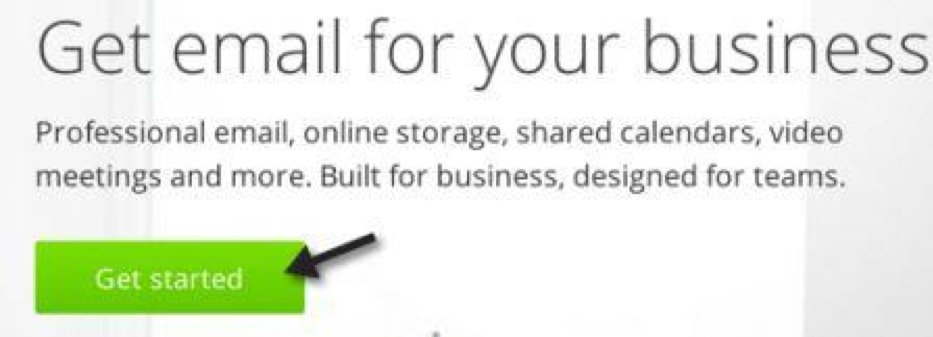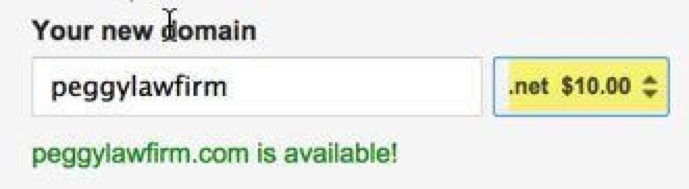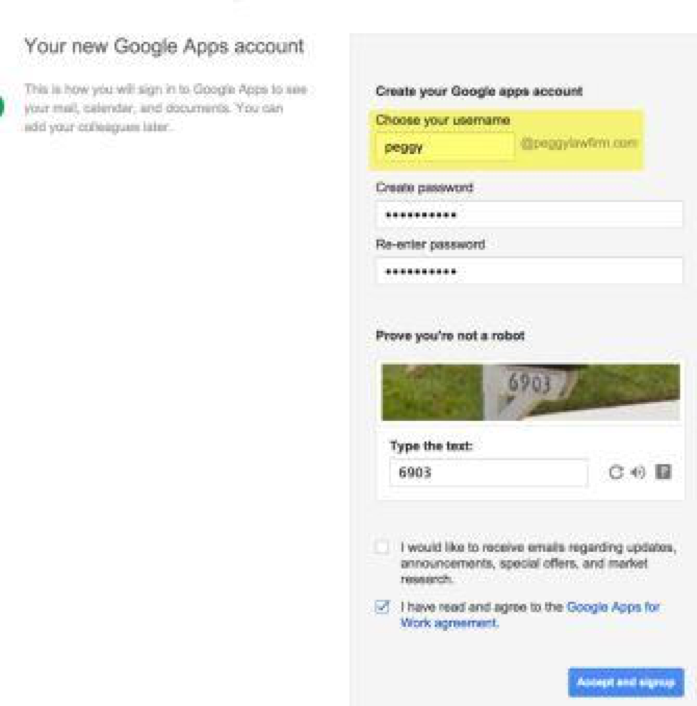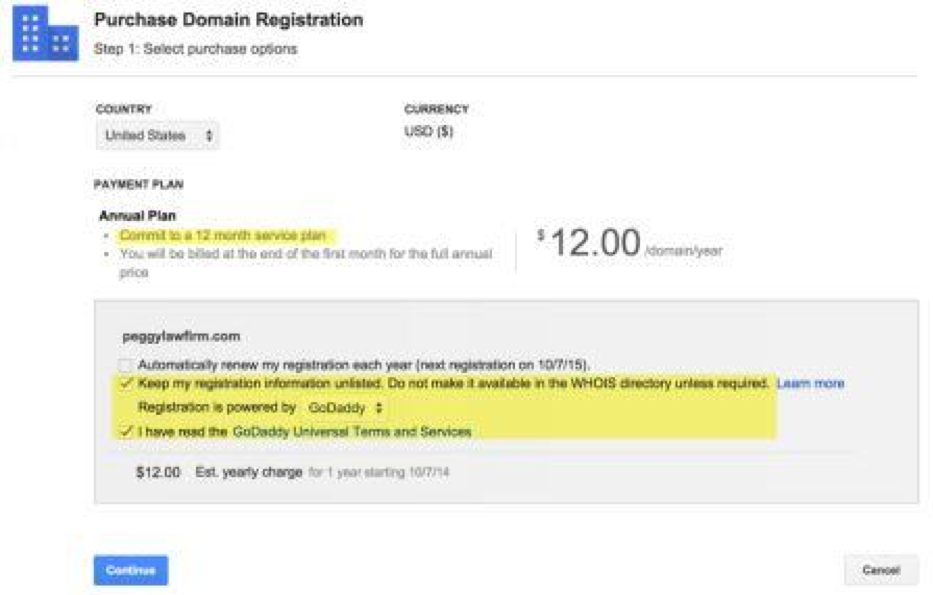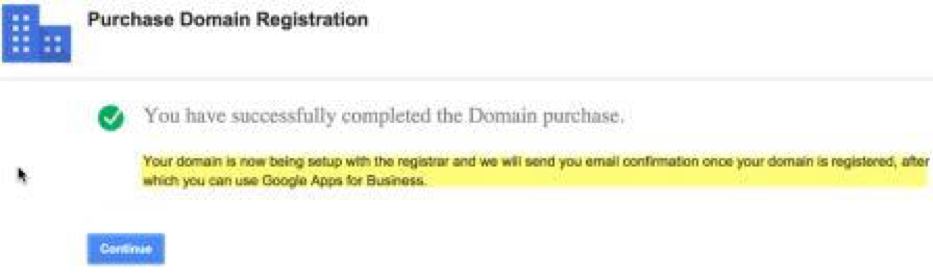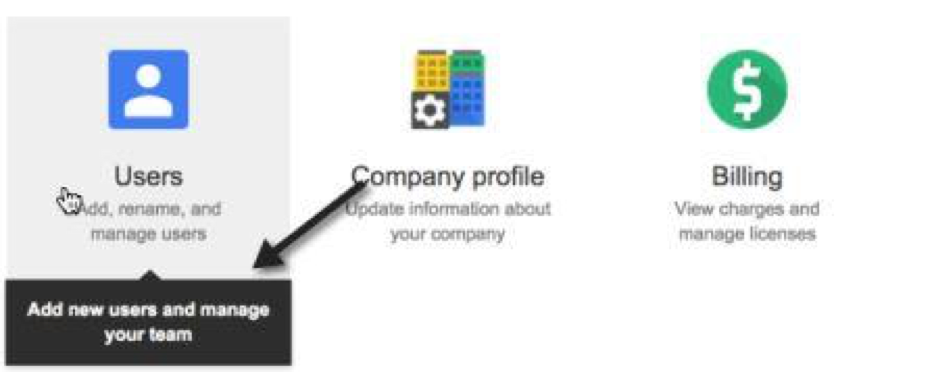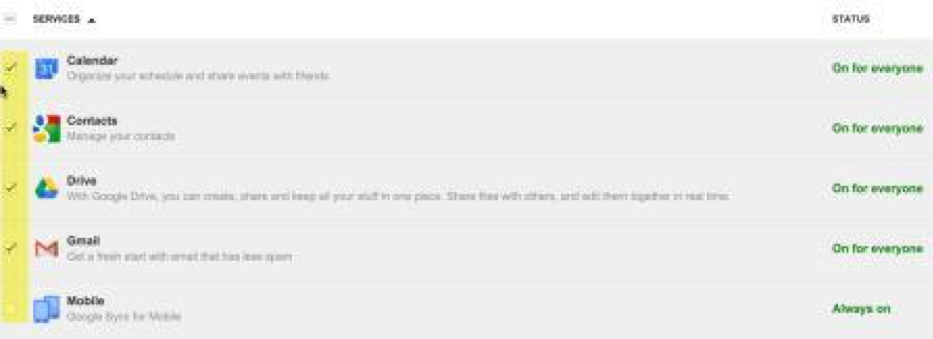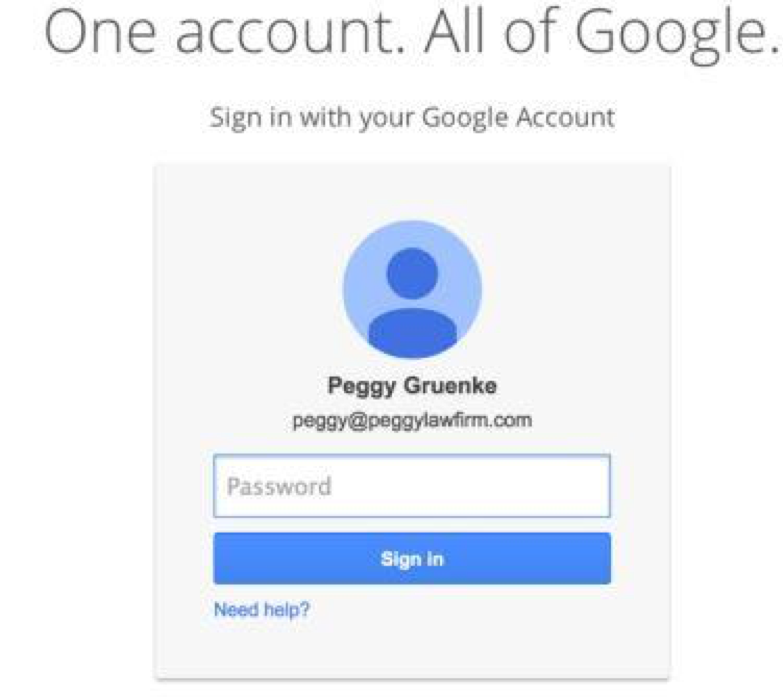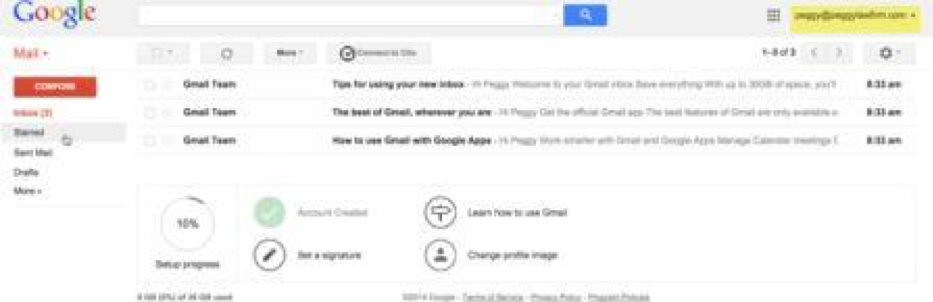Lawyers, you really do need a professional email address, and it’s not @gmail.com or @yahoo.com. You are in a profession where appearance matters. Advertising your email address on business cards, websites, and LinkedIn profiles with @gmail.com is not professional and sends a message that you do not know how to get your email configured to use the firm’s domain name. First impressions matter, and if I was looking at that business card, I would already have a bad impression.
The other case is that you have a business card with no website and an @gmail.com email address. As a consumer, that would really stop me in my tracks. No website and a @gmail.com account, and I am supposed to trust you with my legal matters?
So how do you ditch that unprofessional @gmail or @yahoo email address?
There are two ways to accomplish this:
- Either you do not already have a domain and maybe no website, or
- You have a domain name but are still using @gmail.com.
This article will walk you through the first scenario.
The term domain refers to the section of your email address that is between the @ and the .com (or .org, .net.) For example, in peggy@peggylawfirm.com, “peggylawfirm” is the domain. The steps below will show you how I set this up using the tools in Google. You can also use GoDaddy or other services, but Google is so simple it’s hard to pass up. This took me all of about 15 minutes to do.
The first thing you have to do is actually get a domain name.
1. Get a domain name from Google Apps for business: cost ≈$10/mn.
Go to the website www.google.com/a or the below website shown.
Google will ask you for information about you and your business. This is a good thing in today’s world of online searches and marketing.
The screen to the left is what will appear. You will enter your current email address, whether it is @gmail.com, @yahoo.com, or @aol.com. I used my Gmail address. I should disclose I am not a law firm, and “Peggy Law Firm” is for illustration only.
You need a phone number because Google sometimes sends text messages as a way to verify accounts. It also prevents you from getting locked out of your account (and I speak from experience).
The next screen is where you indicate whether you have an existing domain (our article in the next issue) or if you want to create/buy a domain. That’s the option you want to take. So enter the domain name you want to use and Google will see if it is available. You will notice that you can change the extension from .com to .org or .net, which also changes the price.
Proceed by creating a password and writing this down. You have a few more steps to go, so do not trust your memory. If you forget this, it makes this process much longer.
After the account has been setup, you will need to pay for it.
This is a yearly amount. You can set it up to auto renew, set the domain as unlisted, and verify you read the terms of service.
After entering payment information, you will see that your domain is being setup. Take note: it will take about 10 minutes for the domain to get verified. You cannot set up or access your new email until this has been completed. So sit tight or take a coffee break. Until your domain has been verified, you will not be able to use Gmail or other Google Apps services like Calendar or Google Drive.
Also note: you get a 30-day free trial for Google Apps, which, for our purposes, is Gmail and Calendars. You can set up your billing or wait until later. Google will not forget that you did not pay.
Activate Services
If you select the box labeled “Users,” you can select “Google Apps” and activate services. If your account has not been verified yet, the Calendar, Contacts, Drive, and Gmail boxes will not be enabled for activation. Once your account has been verified, you can check these boxes.
Once the account has been activated, retrieve that password and sign into your new firm-branded email account. I would send a test email to your new email address just to verify you are in business!
This account you just set up is the Admin account for your Google service. You can easily add additional users and email addresses at an extra cost of $5/each. This is handy if you want to use aninfo@peggylawfirm.com email address on your soon-to-be new website.
Below is a default view of your new email service through Google. From here, you can set up signatures, change views, and set up folders (Google calls these labels). The Gear button on the right-hand side contains the view and settings function.
I hope these steps help you get your new branded email set up.
By Peggy Gruenke, Law Firm Practice Management Consultant, Clio Gold Certified Consultant, Rocket Matter Certified Expert
This article won the BlawgWorld Pick of the Week award. The editors of BlawgWorld, a free weekly email newsletter for lawyers and law firm administrators, give this award to one article every week that they feel is a must-read for this audience.